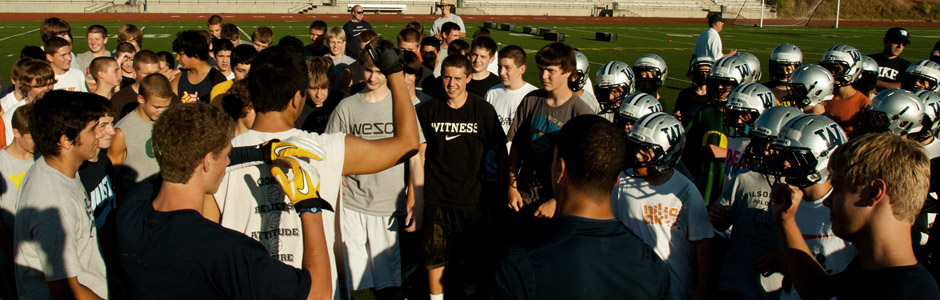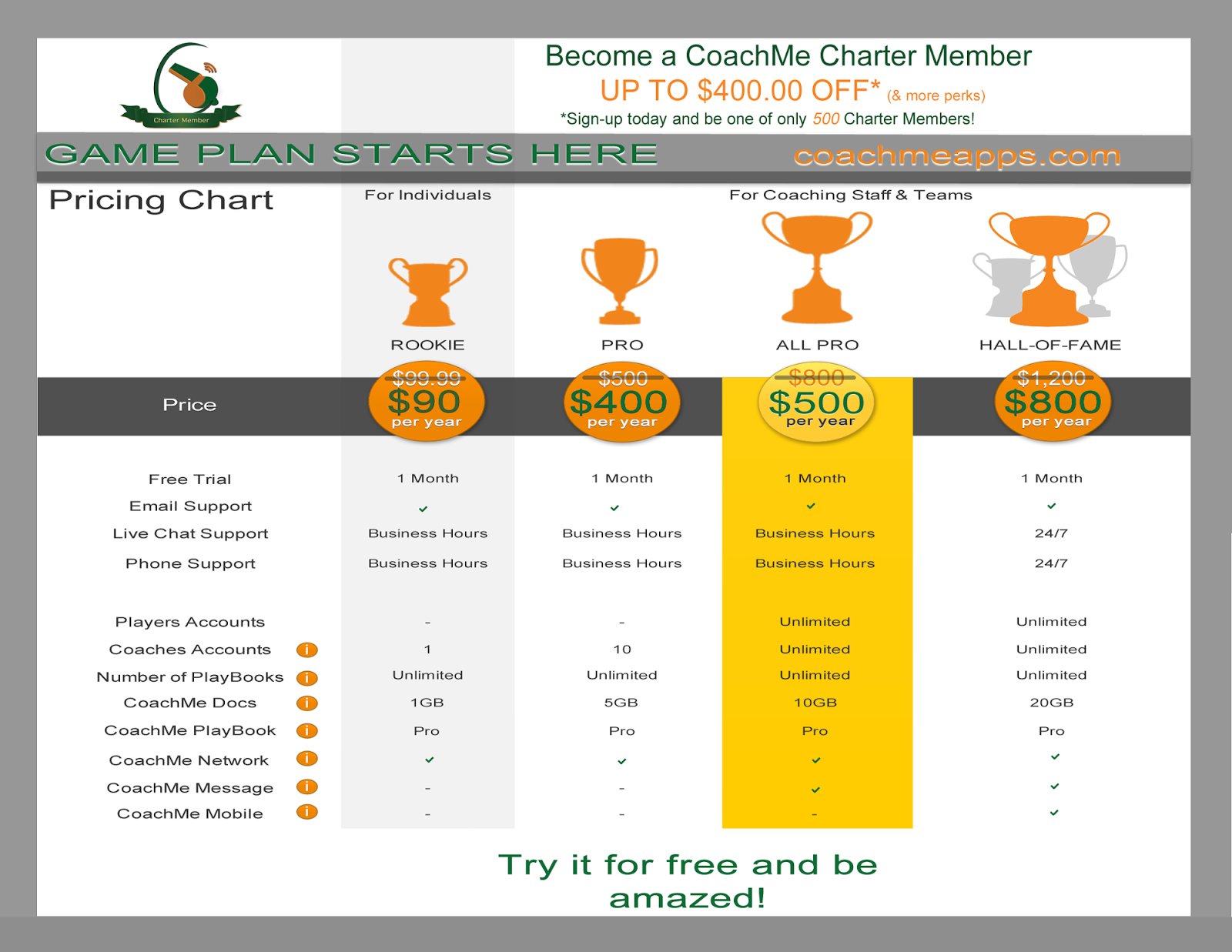PORTLAND, Ore., April 18, 2016 -- MeApps Corporation* has opened the transcending playbook platform to all users seeking the best way to create, animate and distribute plays through an integrated solution. The solution, CoachMe Football, provides hosted web and mobile playbook applications to help football coaches, players, parents and the everyday enthusiast with creating interactive playbook to improve game-planning productivity.
Technology is advancing more rapidly than ever. That is why teams need tools that put them in a position to win. The importance of accessibility and mobility are the key factors that drives the adoption of integrated, cloud-based solutions such as CoachMe.
CoachMe Football places the power of playbook diagramming in the hands of the coach, whether in the classroom, on the field, on a flight or at home. A platform designed for collaboration, CoachMe Football gives the coaching staff the ability discuss play design while creating the play. Customized with presets for offensive/defensive plays and field layouts, you will be quickly drawing plays with a few clicks of your mouse or touch on your mobile device. Get started today with developing game day scenarios using the CoachMe Football platform for the following:
- CoachMe Football: Scout Cards – Prepare your team by setting up your play cards and scripts to remain efficient during game week planning.
- CoachMe Football: Drills and Route Tree – Includes the tools to teach youth how to execute proper skills and routes.
- CoachMe Network: Any Device, Anytime, Anywhere – Connect to your playbook application from any connected device from anywhere when needed.
The CoachMe Football user also receive access to an administrator portal that allows you to easily add new or remove users and set permissions and send messages to our staff and team with ease. You can control how the team views and edits plays, print plays and share plays.
As of today, CoachMe Football Web Edition is now available for free for all users. CoachMe Football is your playbook application. In addition to web, CoachMe Football is available for iOS and Android. View your playbook at any time with our CoachMe Network. Need to edit and save plays from your mobile device? Upgrade to the Pro package for $9.99 to save unlimited plays and develop your playbook on the go from any connected device.
For more information about CoachMe Football and how you can start developing your web playbook please visit https://www.coachmeapps.com.
*MeApps Corporation provides an easy-to-use PlayBook diagramming system, CoachMe, that allows coaches and players to easily draw, animate, develop PlayBooks in real-time. CoachMe Football Web provides a secure web-portal for team management.